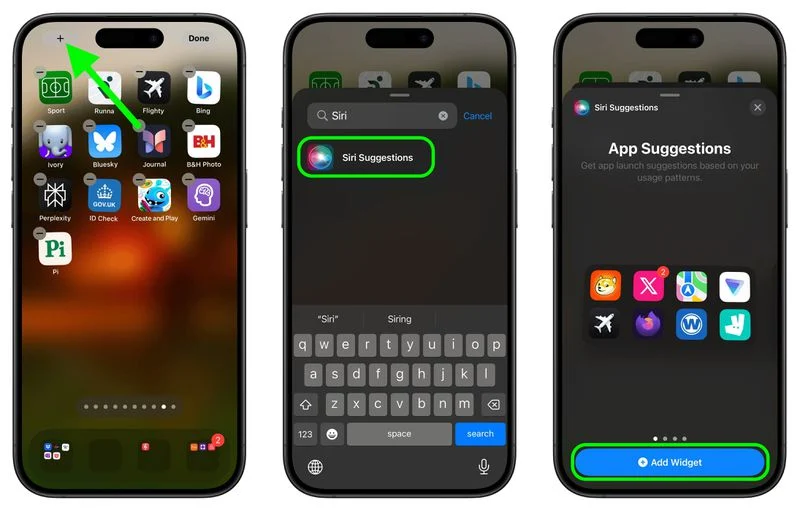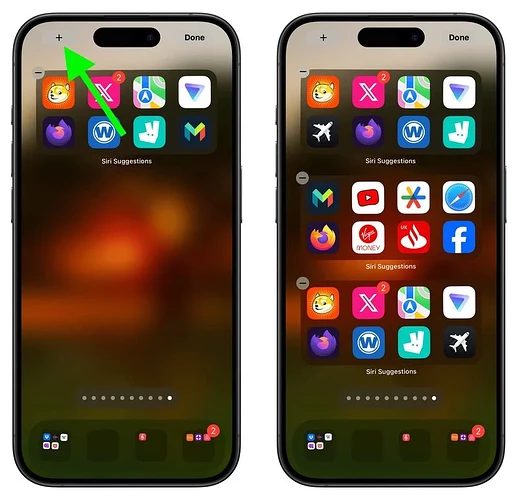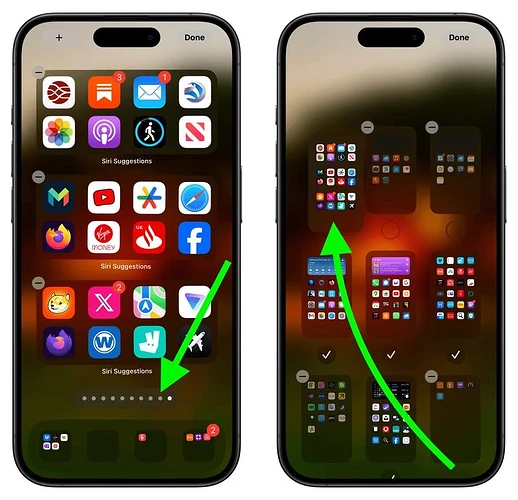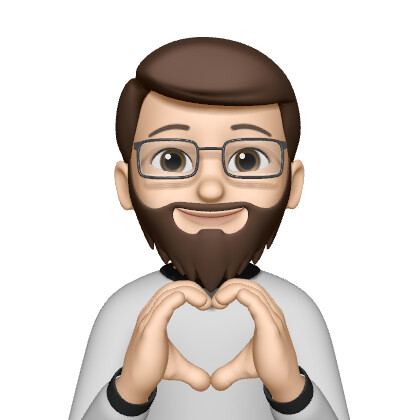Do you often scroll through many Home Screen pages on your iPhone to find the apps you use the most? If your first page is already full of favorite apps, don’t worry. You can use the Siri Suggestions widget to automatically place your most-used apps on the first page.
The Siri Suggestions widget smartly suggests apps based on how you use your iPhone. Adding this widget to your Home Screen means your most-needed apps are always easy to find. Here’s how to set it up:
-
Unlock your iPhone and go to a Home Screen page with at least two empty rows.
-
Press and hold the empty space on the Home Screen until the apps start jiggling.
-
Tap the “+” button in the top-left corner to open the widget gallery.
-
Look for “Siri Suggestions” in the gallery or scroll to find it.
-
Tap the Siri Suggestions widget and select the option with two rows of apps by tapping Add Widget.
-
Drag the widget to a new page with no other apps on it.
-
Tap the “+” button in the top-left corner of the screen again to add another Siri Suggestions widget from the gallery, just like the first time.
-
Repeat this step to add a third Siri Suggestions widget.
-
Next, tap the row of dots at the bottom of your Home Screen.
-
In the grid that appears, touch and drag the page of widgets you just made to the first spot, making it the first Home Screen page you see when you unlock your iPhone. The other pages will move automatically to make space.
-
When you’re happy with the new order, tap Done in the top-right corner. Tap Done again to exit jiggle mode.
Don’t worry if the widgets show the same apps at first – this will fix itself when you swipe away from the page and come back. That’s it! By following these steps, you’ll always have quick access to your most-used apps, even if your habits change. Your Home Screen will stay dynamic and customized to your needs.