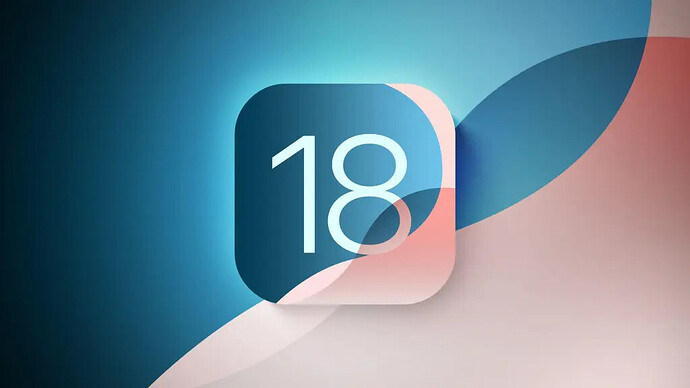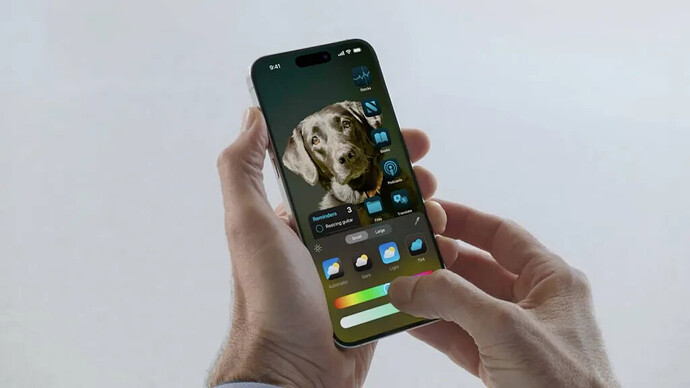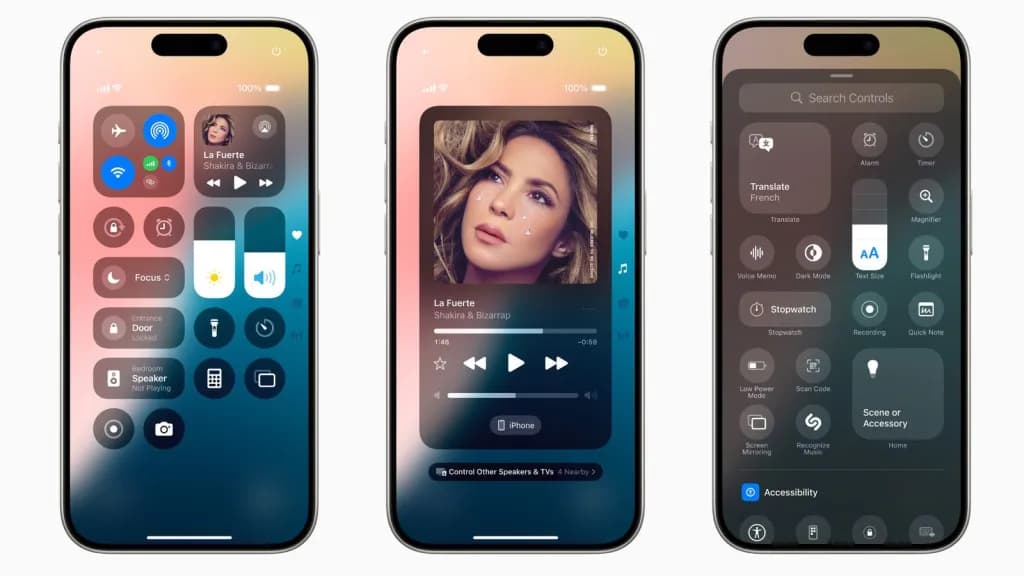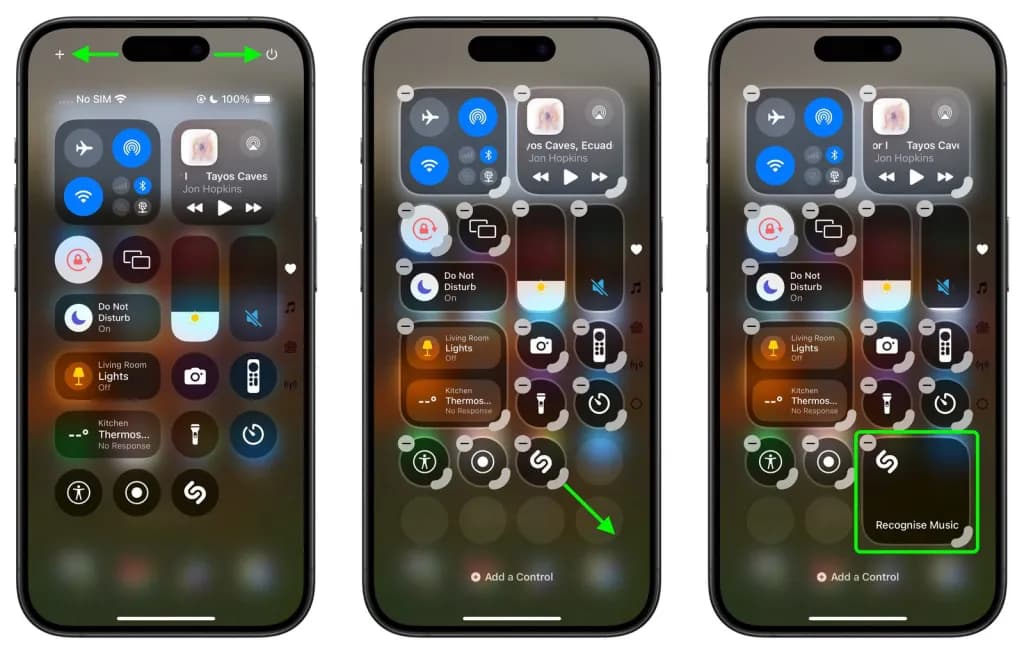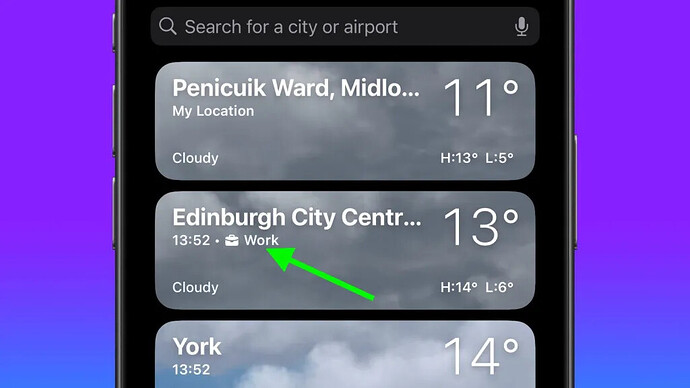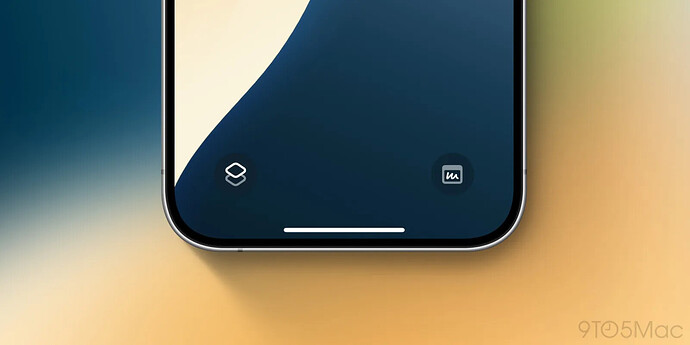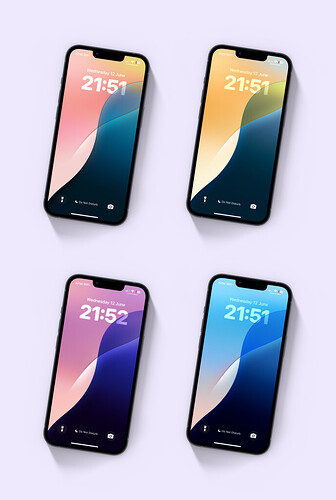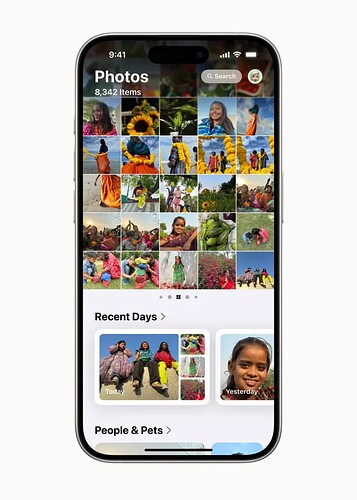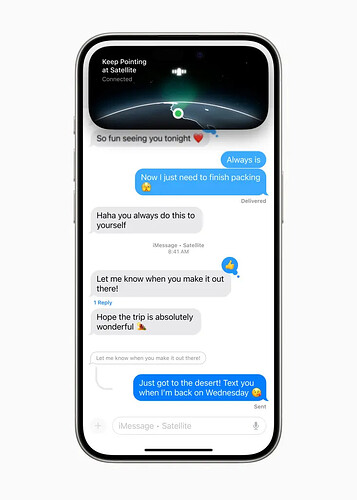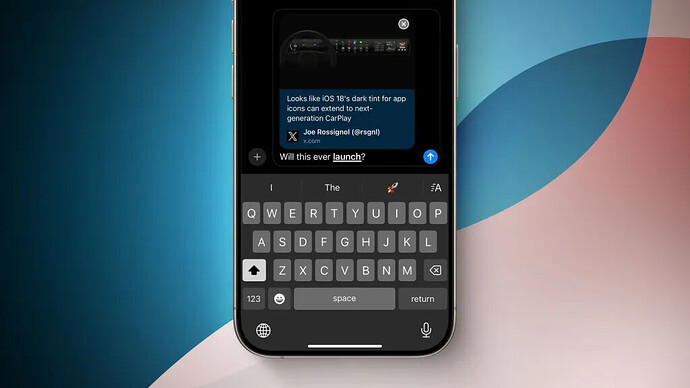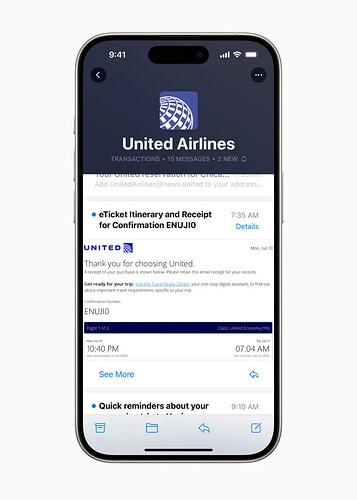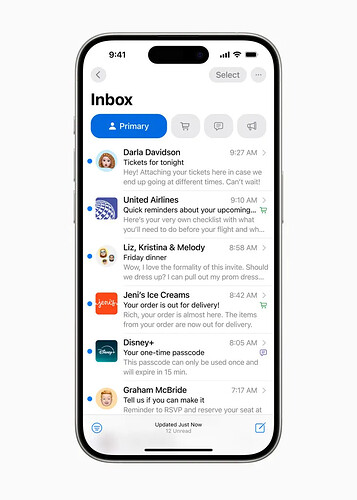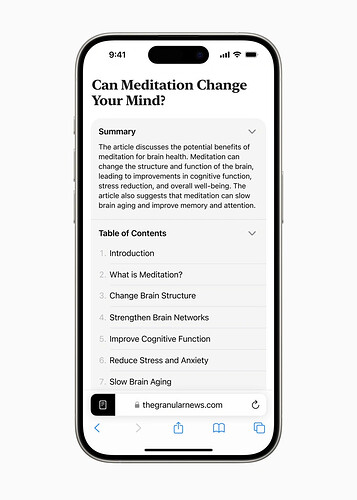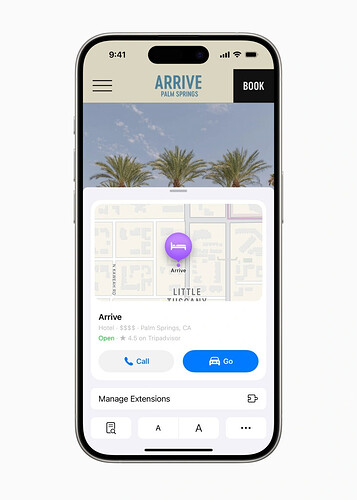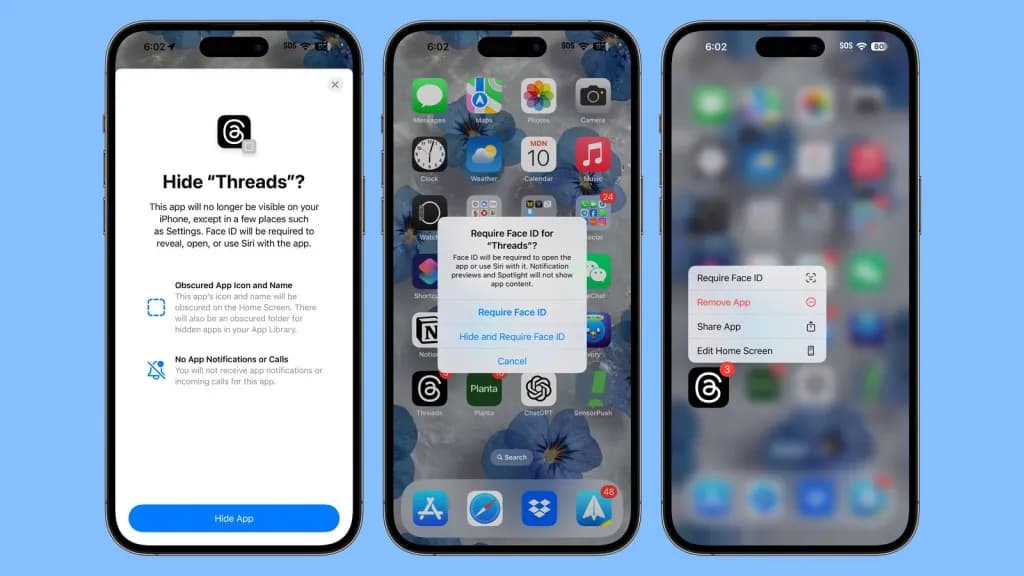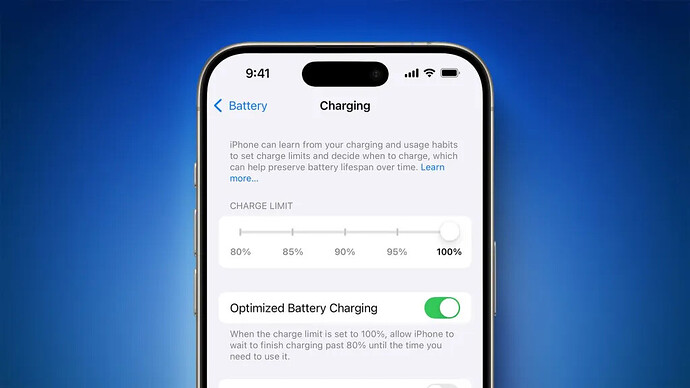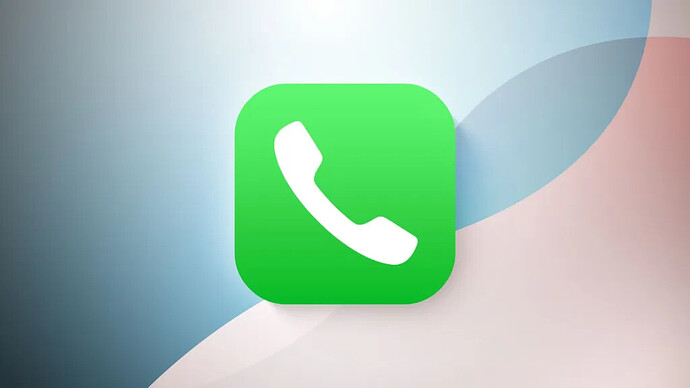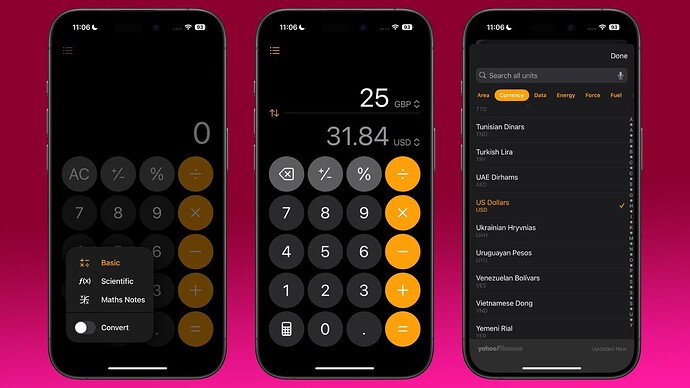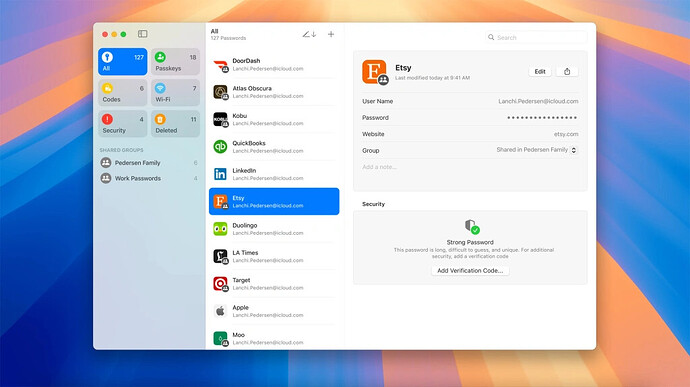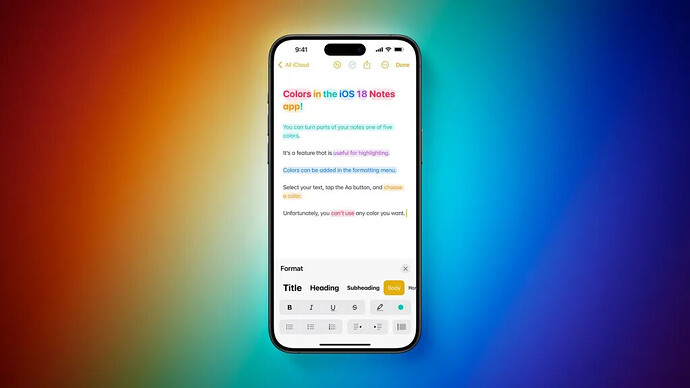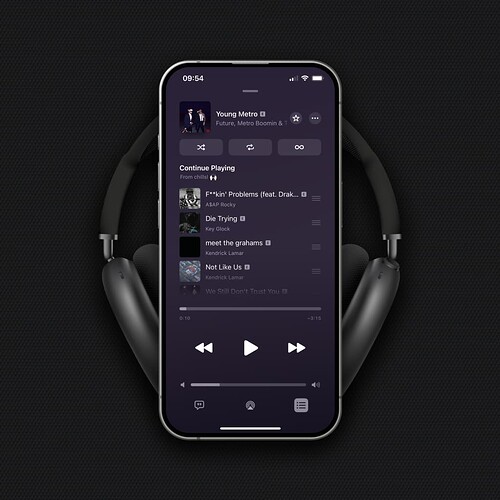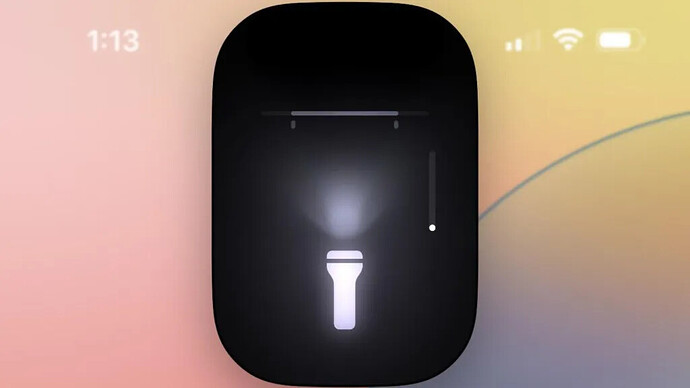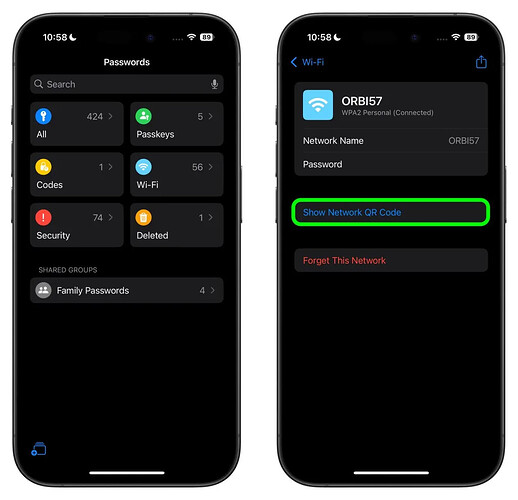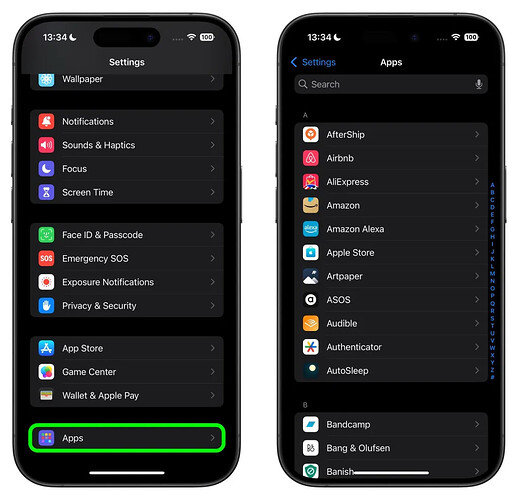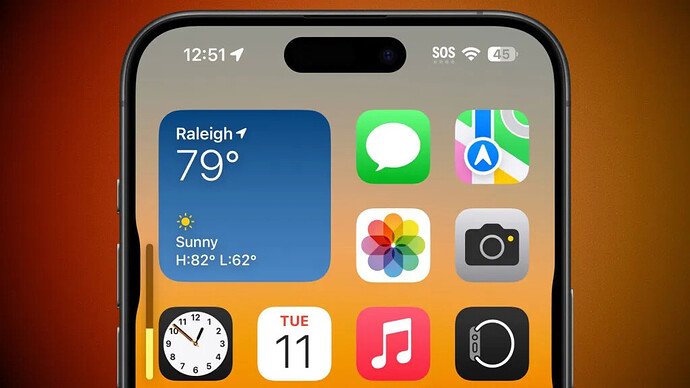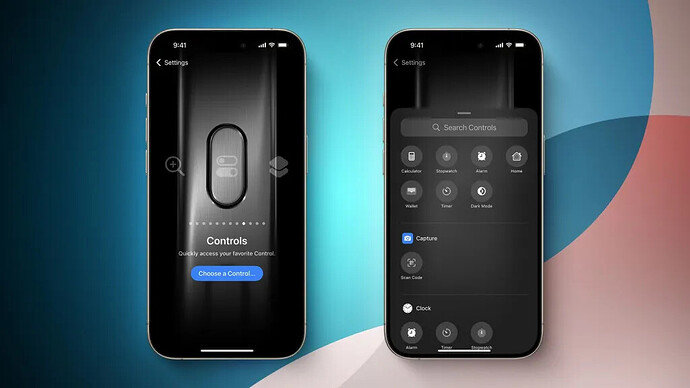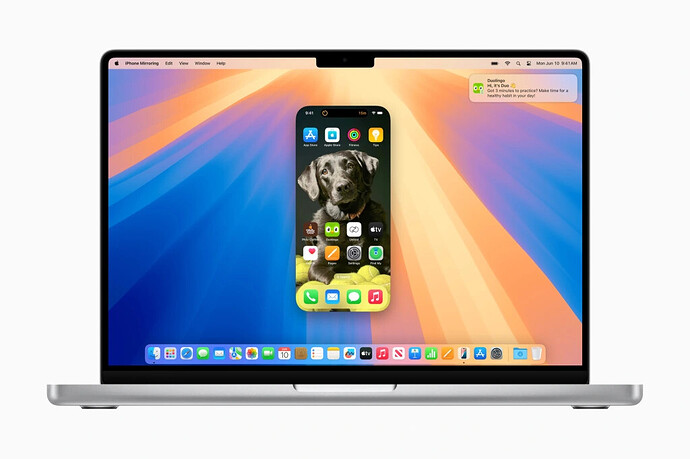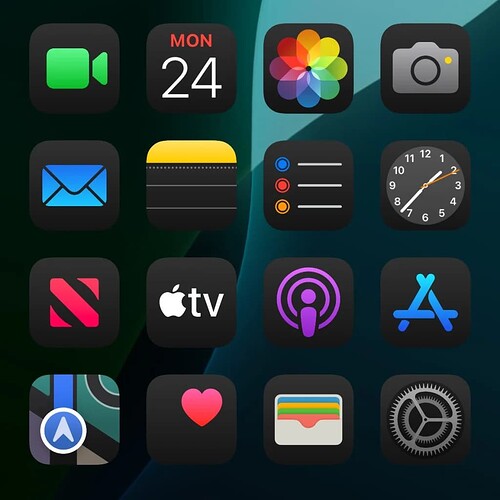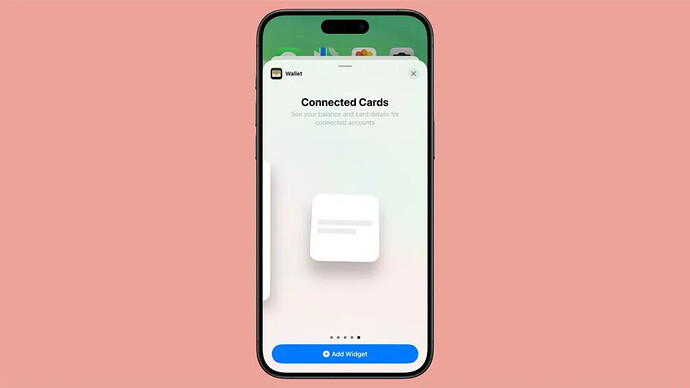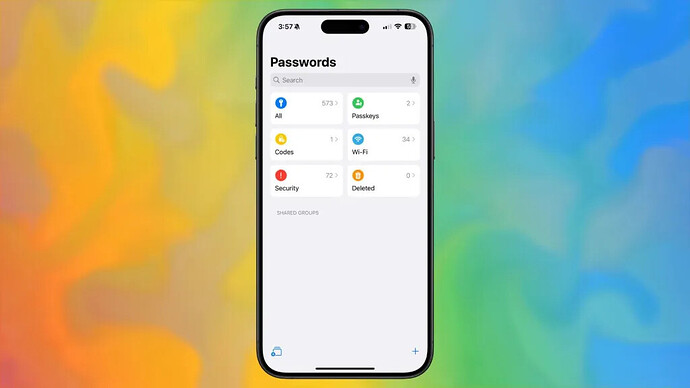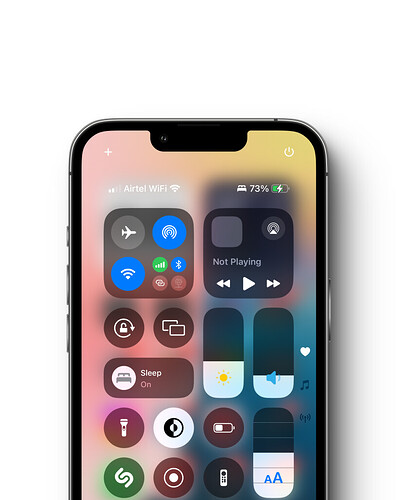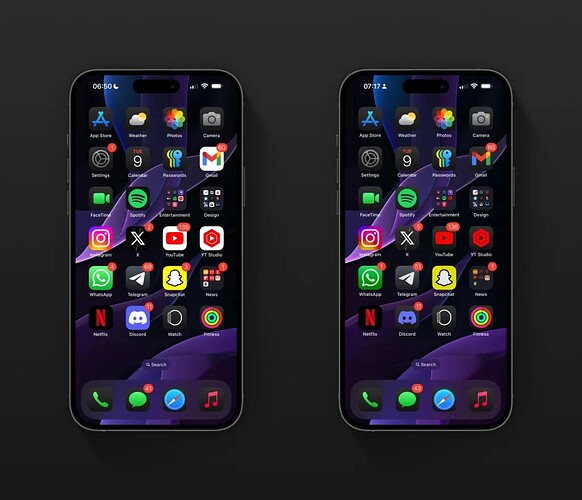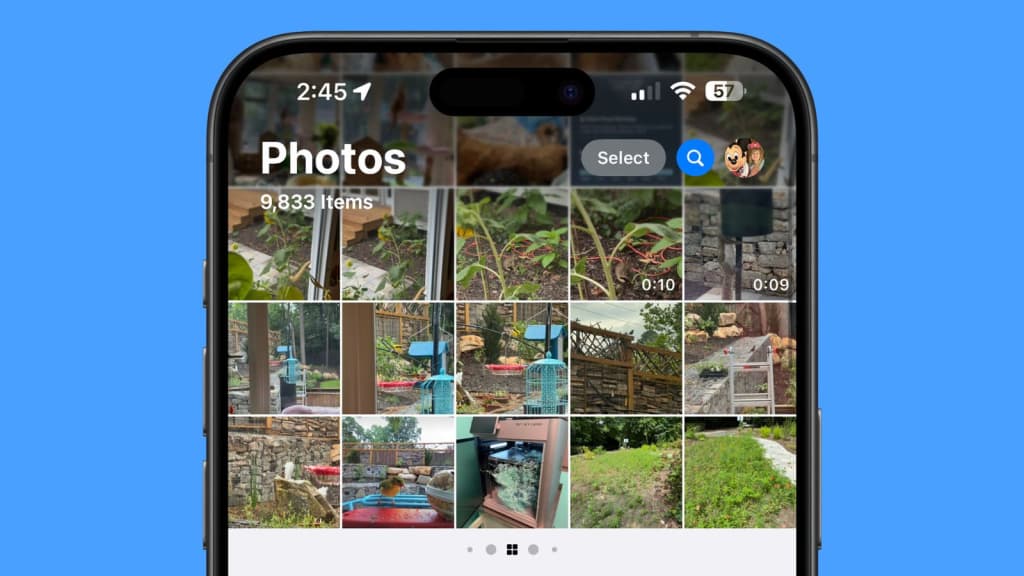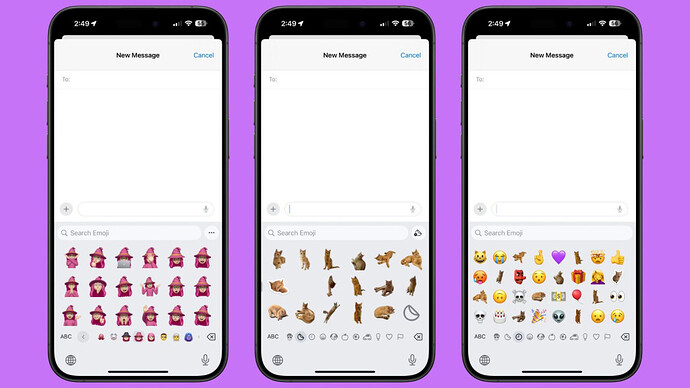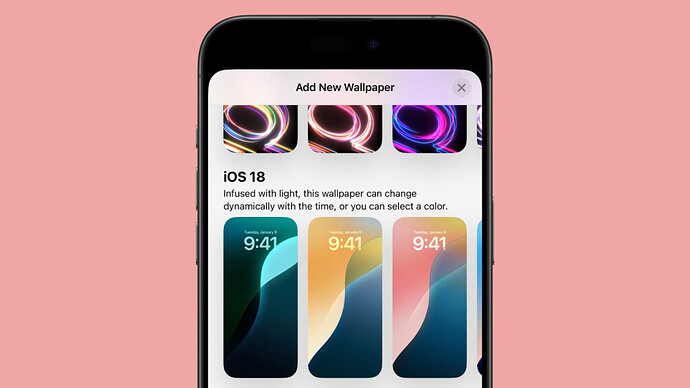Apple has released iOS 18 RC on September 9th, 2024 to developers and public beta testers, and today, it will be released for General Public, here’s what’s new:
How to update – Open settings < general < software update and click download and install
Build Number – 22A3354
What’s new?
Watch faces:
With watchOS 11 RC and iOS 18 RC, Apple Watch Series 7 and later now can use the new “Flux” and “Reflections” Watch Faces
Flux::
Reflection:

Place Apps Anywhere and Dark Mode for Icons:
iPhone users can now place app icons anywhere on the Home Screen, although they s EU App Ecosystem Changes:
In the European Union, the iPadOS 18 beta adds support for alternative app marketplaces and downloading apps from websites. These are the same changes that Apple made to the iPhone in iOS 17.4, with the updates now extended to the iPad as required by the European Commission.till must conform to an invisible grid. In other words, Apple now allows blank spaces, rows, and columns between app icons, which can reveal more of the wallpaper.
App icons can now have a dark or tinted appearance, with many color options available. Icons can be manually set to appear in dark or light mode, or they can automatically switch based on whether Dark Mode is turned on or off on the iPhone.
Here’s an example setup on iOS 18 with tinted icons:
New Control Center Features Multiple Customisable Screens:
In iOS 18, the Control Center has been redesigned for easier access to daily tasks, offering enhanced customisation and flexibility.
The update introduces new groups for frequently used controls, such as media playback, Home controls, and connectivity, with the ability to seamlessly swipe between them.
By swiping down from the top-right of your iPhone’s screen in iOS 18, you can continuously swipe to access additional Control Center screens. A new controls gallery allows you to customize which controls are displayed, including resizing buttons to highlight priorities. Developers can now integrate controls from their apps, offering quick access to features like remotely starting a car.
Apple’s new Controls API also lets you modify the controls on your iPhone’s lock screen, replacing the default flashlight and camera buttons with more convenient options. For iPhone 15 Pro users, Control Center buttons can also be assigned to the physical Action button.
Additional Changes to Control Centre:
- Control Centre expands to multiple screens for better organisation.
- It lets you remove individual buttons for a customised layout (similar to removing apps from Home Screen).
- Offers a new “Add a Control” option to include features you use frequently.
- Provides the ability to resize buttons and cards for a personalised experience.
- A new Power button appears in the Control Center, eliminating the need to hold the Side button to power off your iPhone.
Weather App:
In the Weather app, you can show forecasts for separate Home and Work locations. The new Home and Work labels can be toggled in Settings ➝ Apps ➝ Weather, under a new “Locations” section. Home and work locations can be updated by editing your Contacts card.
Lock Screen Buttons:
For first time, users can now switch the controls at the bottom of the Lock Screen, including choosing from the options available in the controls gallery or removing them entirely. With the Action button available on iPhone 15 Pro and iPhone 15 Pro Max, users can quickly invoke controls available in the gallery.
Wallpapers:
iOS 18 adds 4 new stock wallpapers along with their dark mode versions
Photos App Redesign:
- Biggest-ever redesign: Photos app gets its most significant update to date.
- Simplified single view: Displays a familiar grid for easy navigation.
- New collections: Automatically organizes content by themes without needing to create albums.
- Pinned collections: Allows users to pin favorite collections for quick access.
- Carousel view: Highlights update daily and feature favorite people, pets, places, and more.
- Autoplaying content: Brings photo libraries to life by autoplaying content throughout the app.
- Customisable experience: Users can organise collections, pin frequently accessed collections, and customise the carousel view to include what’s most important to them.
iMessage Updates:
iMessage receives all-new text effects that bring conversations to life by amplifying any letter, word, phrase, or emoji with dynamic, animated appearances. Users can better express tone by adding formatting like bold, underline, italics, and strikethrough. Tapbacks expand to include any emoji or sticker, and now users can compose a message and schedule to send it at a later time.
RCS:
When messaging contacts who do not have an Apple device, the Messages app now supports RCS for richer media and more reliable group messaging compared to SMS and MMS.
Messaging and SMS Via Satellite:
iOS 18 introduces Messages via satellite for the times when cellular and Wi-Fi connections aren’t available. Powered by the same groundbreaking technology as existing iPhone satellite capabilities, Messages via satellite automatically prompts users to connect to their nearest satellite right from the Messages app to send and receive texts, emoji, and Tapbacks over iMessage and SMS.3 With Dynamic Island, users always know when they are connected to a satellite. Because iMessage was built to protect user privacy, iMessages sent via satellite are end-to-end encrypted.
iMessage Link Cards:
When you paste a link for a social media post into the text field in the Messages app, the associated link card now appears before you send the message, whereas it previously only became visible after the message was sent.
It was already possible to see a link card preview before sending a message in some situations on iOS 17 and earlier, such as when sharing a website link directly from the Safari app or other browsers. The expansion of link card previews to more types of content, and to links pasted directly in the Messages app, is a nice improvement.
Redesigned Mail App:
Mail will introduce new ways for users to manage their inbox and stay up to date. On-device categorisation organises and sorts incoming email into Primary for personal and time-sensitive emails, Transactions for confirmations and receipts, Updates for news and social notifications, and Promotions for marketing emails and coupons. Mail also features a new digest view that pulls together all of the relevant emails from a business, allowing users to quickly scan for what’s important in the moment.
Safari:
- World’s fastest browser: Safari continues to hold the title of the world’s fastest browser.
- Enhanced web discovery: New features like Highlights and a revamped Reader experience make finding information easier.
- Machine learning capabilities: Safari uses machine learning to extract key details from webpages.
- Quick summaries: Users can quickly review summaries to understand the main points of an article.
- Location details: Easily view the location of restaurants, hotels, or landmarks directly from the webpage.
- Integrated media: Listen to an artist’s track directly from an article about the song or album.
- Improved Reader experience: The redesigned Reader offers a distraction-free reading experience.
- Additional features in Reader: Includes summaries and a table of contents for longer articles, enhancing readability and navigation.
Locking Apps and More Security Changes:
- Secondary authentication required: If someone tries to open a locked app on your phone, they’ll see a popup indicating that the app can’t be accessed without secondary authentication.
- How to lock an app: Long press on the app and select the “Require Face ID” option (or “Touch ID” on the iPhone SE).
- App lock limitations: Not all apps can be locked. Apple excludes innocuous apps like Maps, Clock, Calculator, and Stocks, but almost every other app, including third-party apps, can be locked.
- Hide locked apps: You can choose to hide locked apps, moving them to a locked, hidden apps folder that requires authentication to access.
- Search and notification exclusion: Locked or hidden apps are not only inaccessible but also hidden from search, notifications, and other system areas.
- Visibility of access permissions: Enabling a lock on an app shows which other apps have access to it, such as those writing images to the Photos app.
- No notifications for hidden apps: Hiding an app stops incoming notifications or calls from it, making it available only in a “Hidden” folder in the App Library.
- Disabling the lock: To turn off the locking feature, long press the app icon and select “Don’t Require Face ID.” This action requires a Face ID scan, ensuring the lock can’t be disabled without your knowledge.
- iPad compatibility: Locking and hiding apps is also supported on the iPad.
Charging Limit Updates:
All four iPhone 15 models include a setting that limits charging to 80%, which can extend battery lifespan by reducing the time the battery spends fully charged. In iOS 18, Apple enhances this feature by introducing new charging limit options of 85%, 90%, and 95%.
Call recording:
After answering a call or placing a call, you can enable recording. All call participants are notified that the call is being recorded, so there are no surprises and everyone is aware of the recording from the start. As the call is recorded, the iPhone is also able to provide a transcript.
The upcoming Apple Intelligence features can generate a summary of key points that were included in the call, so you can look back at what was important at a glance.
Phone call transcription will be available in English (U.S., UK, Australia, Canada, India, Ireland, New Zealand, Singapore), Spanish (U.S., Mexico, Spain), French (France), German (Germany), Japanese (Japan), Mandarin Chinese (China mainland, Taiwan), Cantonese (China mainland, Hong Kong), and Portuguese (Brazil).
Other new features for the Phone app include a search interface for call history, autofill for a number when you start typing in digits, and the option to seamlessly switch SIM cards.
Apple also plans to bring the same audio and transcription features to the Notes app, so you can record audio and get a live transcript on the iPhone 12 and later.
Calculator App:
iPadOS 18 also brings the Calculator app to the iPad for the first time, with new features like history and unit conversions. Math notes allows users to solve expressions when writing with the Apple Pencil.
Math notes enable users to hand-write expressions and automatically calculate the answer, displaying it in handwriting that’s like their own. Users can use basic or scientific math, and notes can be saved for later. Variables are supported, allowing you to solve algebraic equations. They can be edited to see results change in real time, and even generate a graph.
Notes has the same math capabilities from Calculator. Notes also gains new Smart Script capabilities that automatically improve your handwriting as you write.
Calculator Conversions:
The Calculator app on iPhone now has an additional button to switch between Basic, Scientific, and Math Notes in portrait or landscape view. Meanwhile, there’s a useful new History feature that helps you keep track of previous calculations.
In addition, a new Convert option supports unit conversions for length, weight, currencies, and more. Here’s the full conversions that are supported:
- Angle
- Area
- Currency
- Data
- Energy
- Force
- Fuel
- Length
- Power
- Pressure
- Speed
- Temperature
- Time
- Volume
- Weight
In iPadOS 18, the new Calculator app lets users type or write out mathematical expressions with an Apple Pencil and see them solved in their own handwriting. These Math Notes are automatically accessible in the Notes app in a new Math Notes folder that can be accessed on both iPhone and iPad.
Passwords App:
Built on the foundation of Keychain, which was first introduced over 25 years ago, macOS Sequoia introduces Passwords, a new app designed to streamline access to all your passwords, passkeys, Wi-Fi passwords, and other credentials in one convenient location. With secure end-to-end encryption, iCloud syncing ensures that your sensitive information remains protected. The Passwords app is optimized for seamless integration with Safari and effortlessly syncs across all your Apple devices. Additionally, it is compatible with Windows through the iCloud for Windows app, providing a consistent experience across different platforms.
Notes App Supports Colours for Highlighting Typed Text:
Highlight Your Notes:
- New Color Palette: Spice up your notes with five new highlight colors: purple, pink, orange, mint, and blue.
- Easy Application: Access the formatting options by tapping the “Aa” button. Select your text and choose a colour to instantly highlight it.
- Noteworthy: Both the text and background will adopt the chosen colour.
No Custom Colours or Black Text:
- While the new options offer flexibility, there’s no way to create custom colours or use black text with a coloured background.
Highlighting History:
- This feature marks the first time Apple offers colored text options for typed notes on iPhone. Previously, this function was only available for handwritten notes on iPad.
Additional iOS 18 Notes Features:
- Live audio transcription and summarisation for recordings.
- Collapsible sections to organise your notes better.
- Math problem solving integration (typed or handwritten on iPad).
Apple Music Features Improved Spotify-Like Queue System on iOS 18:
- Easier Queue Management: A new “Add Songs to Queue” button lets you quickly add songs for playback after the current track. You can also clear the entire queue at once for a fresh start.
- Seamless Song Switching: Now you can change songs without losing your queue. This makes it easier to adjust your listening on the fly.
- Playlists Behave Like You Expect: Adding a song to a playlist now queues it up next, instead of shuffling it into the playlist order.
These updates bring Apple Music’s queue system in line with both Spotify and how it worked in earlier versions of iOS, offering a more familiar and convenient experience.
Flashlight:
The first beta of iOS 18 offers improved flashlight controls. You can now adjust both the intensity and the breadth of light from the LED, giving you more control over how you use your flashlight.
Wi-Fi QR Codes in Passwords App:
In the new Passwords app, you can generate QR codes for saved Wi-Fi passwords, allowing them to be shared more easily with others.
Additional Settings Changes:
In the Settings app, usually you scroll down to get to settings for individual apps installed on your iPhone. In the iOS 18 beta, Apple has moved settings for apps to a separate screen, so now you tap “Apps” at the bottom of the menu to access a separate searchable list.
Large icons:
Declutter Your Home Screen:
iOS 18 brings a whole new level of customization to your iPhone’s Home Screen. One exciting option is the ability to hide app labels entirely. This allows you to create a cleaner, more minimalist look, with app icons taking center stage.
When you disable labels, your app icons will automatically expand to fill the space previously occupied by the text. This can be particularly beneficial for larger icons or those with detailed designs, allowing them to shine without any clutter.
Finding the Perfect Balance:
While hiding labels offers a sleek aesthetic, it’s important to consider how easily you can identify your apps without their names. This feature might be ideal for frequently used apps you instantly recognize by their icons, but for less familiar apps, keeping labels visible might be more practical. The beauty of iOS 18 is that it empowers you to personalize your Home Screen to find the perfect balance between functionality and style.
iOS 18 Adds Pop-Out Bezel Animation When Pressing iPhone Buttons:
- Visual Cues: When you press specific buttons on your iPhone in iOS 18, the edge of the display will bulge slightly outward, providing a visual confirmation of your action.
- Enhanced Interaction: This haptic feedback applies to volume buttons, the Action button (replacing the silent mode toggle), and the power button.
- Future-Proof Design: This feature is rumored to extend to the Capture button expected on iPhone 16 models. This dedicated camera button, located on the bottom right of the device, is speculated to be a capacitive button (touch-sensitive with no physical click). The haptic feedback would provide a crucial visual cue to confirm capturing a photo or video, especially since the button might be flush with the iPhone’s side.
In essence, iOS 18 and iPhone 16 are working together to create a more interactive and intuitive user experience through visual and haptic feedback.
iOS 18 Expands the Action Button’s Power!
Action Packed: iOS 18 brings a significant upgrade to the iPhone’s Action Button (replacing the silent mode toggle on iPhone 15 Pro and future models). You can now assign it to a wider range of functions directly from the Control Center.
- Control Your World: Instantly activate features like Dark Mode, Airplane Mode, and Personal Hotspot with a single press of the Action Button.
- Even More Options: The update builds upon existing capabilities like Do Not Disturb, Camera, Flashlight, and Accessibility options.
Keep in Mind:
- Low Power Mode and Orientation Lock aren’t currently available through the Action Button in iOS 18 beta 1. However, you can still achieve these actions using Shortcuts.
- The expanded Action Button functionality is expected to reach all iPhone 16 models later in 2024.
Additional Features in iOS 18:
- Apple Maps:
- Browse thousands of hikes across national parks in the United States.
- Easily create custom walking routes accessible offline.
- Save favorite hikes, custom routes, and locations to the new Places Library.
- Add personal notes to saved spots.
- Game Mode:
- Enhances gaming with consistent frame rates, especially during long sessions.
- Improves responsiveness of wireless accessories like AirPods and game controllers.
- Apple Pay:
- New ways to pay, including redeeming rewards and accessing installments from eligible credit or debit cards.
- Tap to Cash allows users to send and receive Apple Cash by holding two iPhone devices together.
- Enhanced event ticket experience in Apple Wallet with stadium details and recommended Apple Music playlists.
- SharePlay with Apple Music:
- Allows multiple users to share control of music playing from HomePod, Apple TV, or any Bluetooth-enabled speaker for a more engaging listening experience.
- AirPods Enhancements:
- Siri Interactions for AirPods Pro (2nd generation) users, enabling responses to Siri announcements by nodding or shaking their head.
- Voice Isolation for clearer call quality in noisy environments.
- Improved wireless audio latency for mobile gaming.
- Personalised Spatial Audio for more immersive gameplay.
- Notes App:
- Math Notes feature solves formulas and equations instantly.
- New collapsible sections and highlighting to emphasize important content.
- Journal App:
- All-new insights view to track journaling goals.
- Search and sort entries for easy access to past memories.
- Time spent journaling can be saved as mindful minutes in the Health app.
- Log state of mind directly in Journal.
- New Journal widget for quick entry from the Home Screen or Lock Screen.
- Automatic transcription of audio recordings.
- Option to export and print journal entries.
- Calendar App:
- Shows both events and tasks from Reminders.
- Create, edit, and complete reminders directly from Calendar.
- Updated month view provides an overview of events and tasks at a glance.
- Health App:
- Redesigned Medical ID for easier access to important information in emergencies.
- Adjustments and recommendations for understanding data during pregnancy.
- Emergency SOS Live Video:
- Share context through streaming video and recorded media during emergency calls.
- Emergency dispatchers can request live video or media from the user’s camera roll over a secure connection.
- Home App:
- Introduces guest access to grant control of select smart home accessories.
- Set schedules for when guests can access the home.
- Hands-free unlock with home keys using Ultra Wideband technology to open supported entry locks from six feet away.
- Updates to the Energy category for easier access and understanding of home electricity use.
- Accessibility Updates:
- Eye Tracking for navigating iPhone using just the eyes.
- Music Haptics to experience music through the Taptic Engine for users who are deaf or hard of hearing.
- Vocal Shortcuts enable tasks to be performed by making a custom sound.
What’s new?
Wireless iPhone Mirroring:
- Full iPhone Control on Your Mac: See your iPhone’s home screen with your custom wallpaper and icons, just like on your phone. Browse apps, launch them, and interact with them using your Mac’s keyboard, trackpad, or mouse.
- Seamless Integration: Drag and drop content effortlessly between your iPhone and Mac.
- Privacy and Security: Your iPhone remains locked while mirrored, so no one else can access your data. Plus, Continuity features work seamlessly with features like StandBy, allowing you to see information at a glance without interrupting your workflow.
- Enhanced Notification Management: Review and respond to iPhone notifications directly from your Mac for a more unified communication experience.
Home Screen
The App Store icon on the Home Screen now supports dark mode, which alters the background color of the app to match the darker theme. Additionally, a new wallpaper tinting toggle is available in automatic mode, a feature that wasn’t present before. This toggle darkens the selected wallpaper, enhancing the overall aesthetic.
In the second beta, the contrast of the tint feature has been improved for some icons by incorporating more dark areas, providing a sharper look.
However, it’s important to note that the tinting and icon colour changes in beta 2 are still quite buggy. Sometimes, tints won’t deactivate until the iPhone is restarted, indicating that the feature isn’t fully stable yet.
Widgets
There is a new Connected Card Wallet widget app, but it is currently not functional. Connected Cards are designed to integrate with the Wallet app to show the total card balance and transaction history. As of now, in the United States, this feature is only compatible with Discover.
Passwords App
The Passwords app now features a “+” button directly in the main view, allowing you to add a new item immediately upon opening the app. This eliminates the need to tap the “All” icon first, streamlining the process of adding new passwords or items. This update enhances user convenience and efficiency by simplifying navigation within the app.
Control Center:
The power button in the Control Center has a more pronounced haptic feel when pressing it, and it only triggers with a press rather than just a tap. The change will prevent the power button from accidentally being activated when using Control Center.
EU App Ecosystem Changes:
In the European Union, the iPadOS 18 beta adds support for alternative app marketplaces and downloading apps from websites. These are the same changes that Apple made to the iPhone in iOS 17.4, with the updates now extended to the iPad as required by the European Commission.
Tap To Cash:
Tap to cash seems to be working on iOS 18 Beta 2 in select regions.
Dark Mode Icons:
- Dark Mode icons are now available for many third-party apps, including Facebook, Etsy, Telegram, Signal, Slack, Notion, YouTube, and more.
- Apple is adding Dark Mode icons automatically to apps that have icons with a limited number of colours.
- For some icons, the secondary colour becomes the main colour, while the background colour changes to black.
- In other cases, a white icon background transitions to black.
- Apps with complicated, multi-coloured icon designs do not switch to a Dark Mode colour, but Apple tints them to be darker.
- When iOS 18 launches, app developers will be able to provide their own dark-tinted icons to replace Apple’s defaults.
Photos App
Apple has introduced a Select button directly within the main Photos interface, streamlining the process of choosing multiple images. Previously, users had to swipe down to access the Select button, but this extra step is no longer necessary.
Additionally, with the introduction of the new Select button, the Search button has been updated. It is now represented solely by a magnifying glass icon. To ensure it remains easily noticeable, Apple has highlighted the icon in blue, enhancing its visibility within the interface.
Emoji
In Messages, the interfaces for emoji, Memoji, and stickers have been unified into a single interface, navigable through small icons at the bottom of the display. You can tap these icons to access stickers or Memoji and scroll through your Memoji to quickly find specific characters and poses.
From this combined interface, you can create both stickers and Memoji. Stickers can be used directly in your messages just like emoji. This functionality is limited to non-moving stickers, as animated stickers from Live Photos will appear in a larger attachment sticker size. The smaller stickers used as emoji can be difficult to see.
Emoji are now displayed larger than before, allowing for more detail but fewer characters visible at a time, requiring more scrolling. The Recent section also shows more emoji and stickers simultaneously.
Apple likely implemented these changes to prepare for the debut of Apple Intelligence, Genmoji, and Image Playground.
Wallpaper
iOS 18 introduces a dynamic wallpaper that changes colors throughout the day. This new feature offers a seamless transition of hues, reflecting the different times of day. As morning turns to afternoon and then to evening, the wallpaper gradually shifts in colour, providing a visually engaging and time-sensitive display for your device.
Flashlight Interface
When you activate the Flashlight or access its controls from the Dynamic Island, you are presented with a larger and more user-friendly interface. This enhanced interface allows you to easily adjust both the brightness and the spread of the LED Flash used for the Flashlight feature. The new design ensures that making these adjustments is more intuitive and straightforward, offering a more customizable and efficient user experience. The improved control layout simplifies the process, allowing you to fine-tune the Flashlight settings to suit your needs quickly and conveniently.
Camera Controls
In the Camera section of the Settings app, there is a new “Controls Menu” option under Preserve Settings. The Controls Menu preserves the previously used camera tool when expanding the controls menu rather than showing the full list of camera control options when using the Camera app.
Hidden Folder
Apple has redesigned the Hidden folder within the App Library. Instead of the previous icon of an eye with a line through it, the Hidden folder now features blanked-out app squares. This subtle design change makes the folder less conspicuous and more discreet, enhancing privacy for users who wish to keep certain apps hidden. By opting for a more minimalistic approach, Apple has ensured that the Hidden folder blends seamlessly with the overall aesthetic of the App Library, making it less noticeable at a glance and providing users with a more refined and discreet way to manage their hidden apps.
Dark Mode/Light Mode Icons
The Dark Mode and Light Mode icons are now seamlessly synced with the iPhone’s Light and Dark Mode settings when using the “Automatic” option under Customize. With Automatic enabled, these icons automatically switch to dark when Dark Mode is activated and to light when Dark Mode is deactivated. This synchronization feature, which enhances the visual consistency of the user interface, was not functioning correctly in earlier beta versions. Now, users can enjoy a more intuitive and visually cohesive experience, with the icons dynamically adjusting to match the system’s appearance settings.
Stocks Icon
Apple has refined the design of the Stocks app icon. The lines are now more subtle, and the white haze that previously covered the bottom part of the icon has been removed. This updated design offers a cleaner and more streamlined appearance, enhancing the visual appeal of the icon and making it more consistent with the overall aesthetics of iOS.
Control Center
There is a new Control Center toggle for Bluetooth, although it is not yet functional. Additionally, Apple has introduced a Silent Mode/Mute toggle and an Accessibility Eye Mirroring option. However, the Open Music Control Center option has been removed.
These changes also apply to the Lock Screen Controls, providing users with more streamlined and accessible control options directly from the Lock Screen.
AssistiveTouch
New options for AssistiveTouch have been introduced, including Type to Siri and Apple Watch Mirroring. These additions enhance accessibility by allowing users to interact with Siri through typing instead of voice commands and to mirror their Apple Watch screen for easier control and navigation. These features provide more flexibility and convenience for users with diverse needs, making device interactions more inclusive and user-friendly.
Distraction Control in Safari:
- Apple added a new Distraction Control feature to Safari.
- Allows iPhone users to hide distracting elements from a webpage or article.
- Can hide sign-in windows, cookie preference popups, GDPR notices, newsletter signup banners, autoplay videos, and more.
- Distraction Control is not an ad blocker.
- Does not hide dynamic elements such as ads.
- Ads may reappear when refreshed, as the feature is meant for static page elements.
- Accessing Distraction Control:
- Go to Safari webpage settings.
- Tap on settings, then choose the Hide Distracting Items option.
- Tap the element on the page that you want to hide.
- Limitations:
- Distraction Control does not sync across devices.
- Page elements must be hidden separately on each device.
- To reveal hidden items, go into settings and tap on Show Hidden Items.